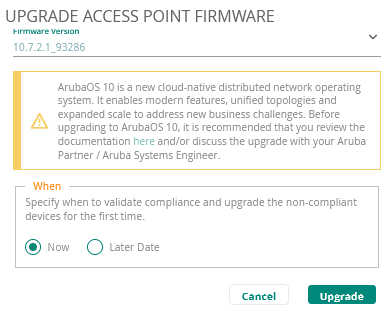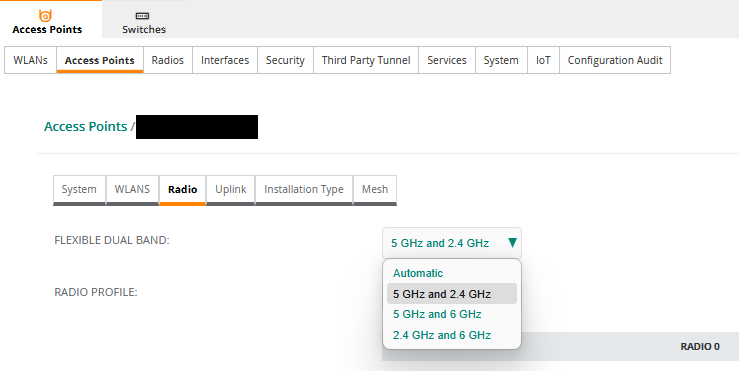I had a post related to Chromebooks as a draft for quite a while and due to my writing over time it got confusing.
The issue was that since the implementation of our Aruba network, we’ve had nothing but problems with the Chromebooks. At first it was the missing ghz network, then the lack of coverage (which is ongoing), and now the slowness and random networking drops when doing the most basic things.
First up was to find out if that was a Chromebook exclusive issue. Thankfully it was, as we could not replicate it on any other device. So we then moved onto the Chromebooks themselves.
We confirmed they were running the most recent ChromeOS, with updated NIC firmware, adequate storage space, we even power washed them to make sure no pre-existing config would affect them. Once that was investigated, we moved onto network configurations.
We started with removing all Fast Roaming options, 802.11k, Quiet RRM IE (knowing that these are something that often affects devices with low quality NICs). No changes.
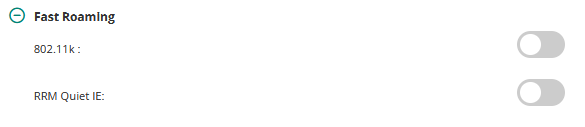
Removed 802.11be and ax, still no change.
We then enabled DMO and MTO and set a threshold of 30 and based on my understanding of some reading, I set the Beacon Rate to 12. After that change was made, we have a previously very problematic Chromebook cart start working (24 out of 25). Import to note they were all Lenovo 100e Gen4.
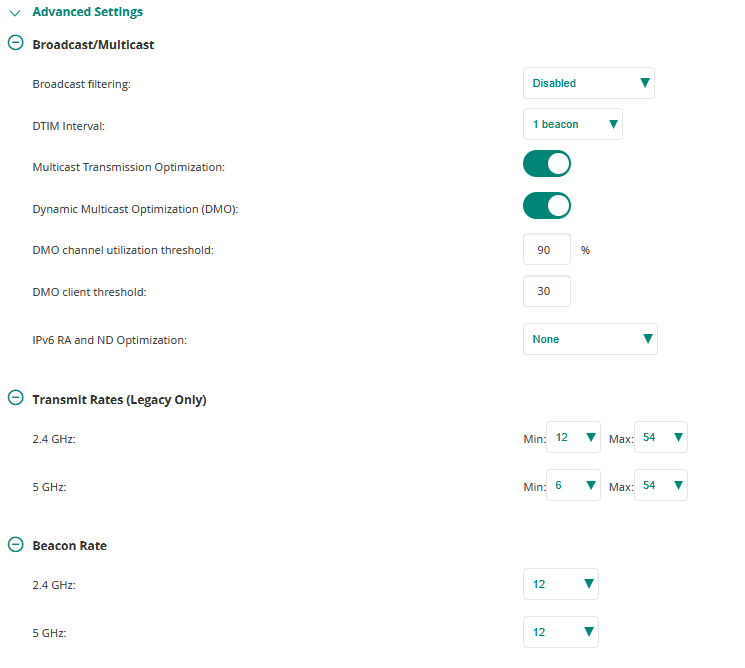
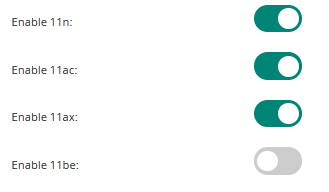
After establishing that it now seemingly worked, I waited and tried re-enabling roaming, and it all fell apart again. So for now we will stick with the current configuration.
Found a cart of laptops that were not working they were all Lenovo 100e Gen 2 devices, which cannot upgrade past 137.0.7151.137. A huge problem as ChromeOS 137 has a known Wi-Fi issue that causes high latency and poor throughput. The permanent fix is to update to ChromeOS 138 or newer. Looks like for now we need to roll back many Chromebooks to 136.
But for all Chromebooks running the proper ChromeOS the issue has seemingly been solved.